Every person wants to multitask in the present world that is, a person always tries to keep several devices with himself to make sure that he can perform multiple functions simultaneously.
A person tries to keep a laptop and mobile always near him to ensure that his contacts and messages are not affected by the daily presentations he makes on the laptop.
Understanding Why is It Important To Use WhatsApp on A Laptop

That is why most people are now trying to develop applications that can be run on mobile and on the laptop so that people can have an integrated functioning to avoid wasting time.
There can be a situation in which the phone is not near the laptop, and the people have to travel from one place to another to perform different activities simultaneously.
But this problem can no longer be felt because now the most important messaging application of the mobile phone, WhatsApp, can also be operated easily on the laptop.
It is a very good technology and the process to use WhatsApp on a laptop is very easy. The detailed list of the steps which have been provided are as follows.
Two Methods of Using WhatsApp on Laptop
The two methods are:
- Use WhatsApp Web
- Download WhatsApp application from Microsoft Store
Use WhatsApp web
If you want to use WhatsApp on your laptop directly, you have to follow the following steps.
Open WhatsApp on Mobile
First, you have to open WhatsApp on your mobile and then click on the three-dot button, which is mentioned just above the logo of WhatsApp.
After pressing that button, you would be provided an option of WhatsApp web. Click on that option, and the scanner will be opened in front of you.
Insert The Link of WhatsApp Web on A Laptop
Open any internet browser on the laptop and insert the link of WhatsApp web in the address bar. Once the link gets updated, you will be given a QR code.
This code has to be scanned with the help of the Mobile Scanner the proper synchronization of the scanning is done. It automatically connects Your laptop to your WhatsApp, and you can access all the features of WhatsApp on the laptop itself. It is a very easy method, and accordingly, it would not involve much of your time.
Download Application of WhatsApp Web
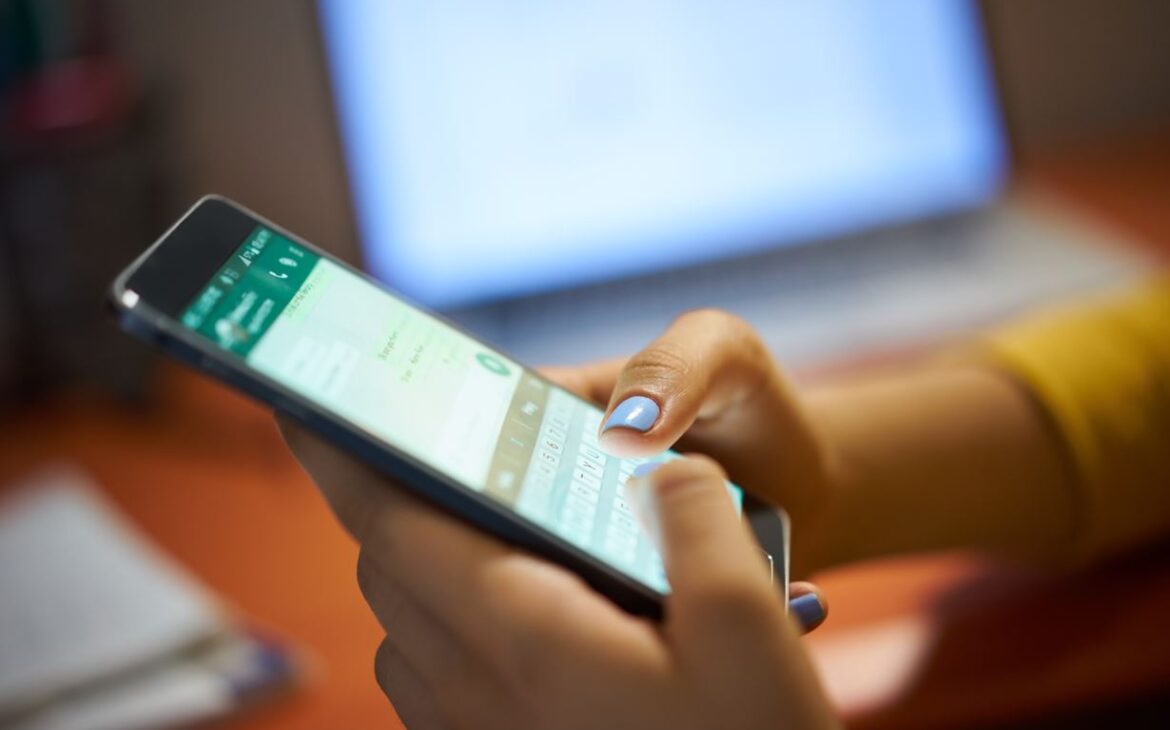
The next most important point that has to be taken into consideration is instead of logging into WhatsApp again and again, you can automatically Download the application on WhatsApp on the laptop using the Microsoft store options. Once you open the Microsoft store, you can search for WhatsApp for the desktop function.
Once you click on this application, you can easily install that, and after the successful installation, your WhatsApp will be accessible on your laptop.
After opening the Installed application of WhatsApp for desktop, you will again have to scan the QR code displayed on the Screen with the help of the scanner that would be available on your mobile phone after clicking on the WhatsApp web option.
It is a very convenient method but accordingly, it is important to keep in mind that you can also video call your contacts using this feature which might not be available in the first step, which has already been discussed above.
Conclusion
You can choose any of the Two options to download WhatsApp on the laptop. Both of these options are very easy to perform. It involves very little effort, and accordingly, you can try to integrate your efforts in the best possible way.

